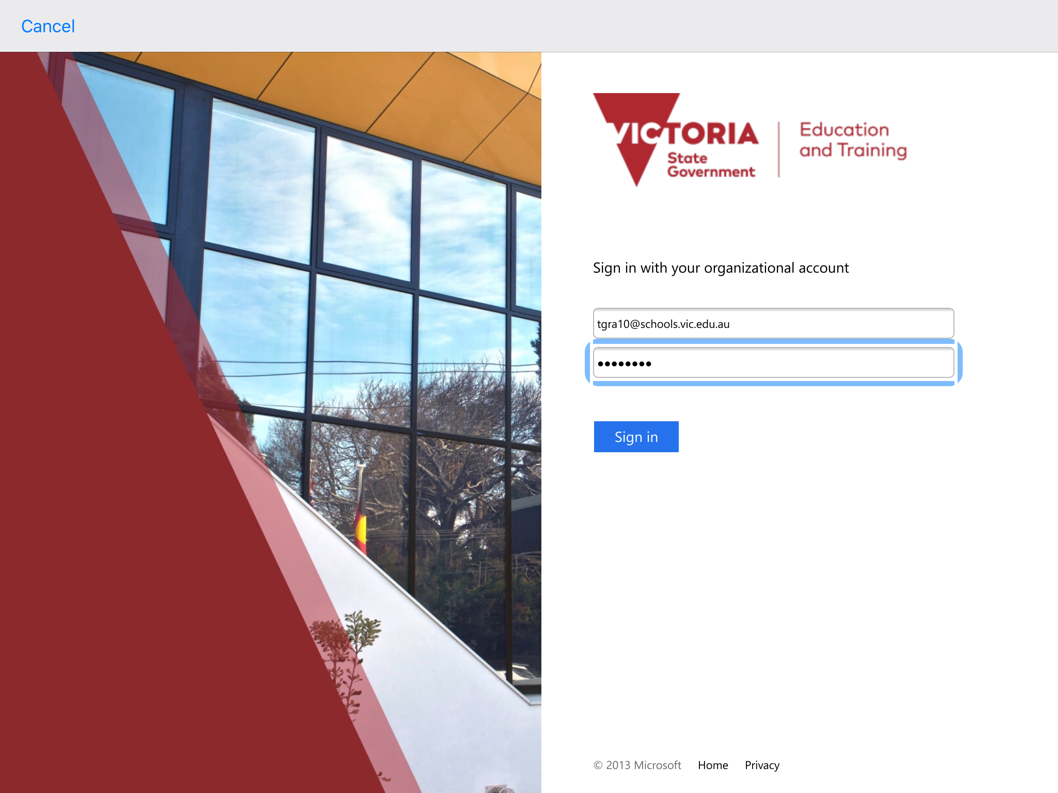IOS - Minecraft for Education Sign In Guide
Print
Modified on: Mon, 20 Apr, 2020 at 3:50 PM
| 1. Open the Minecraft for Education App |

| 2. Wait for the App to load |

| 3. Refer to the Gmail message you received from admin@ngsc.com.au |

| 4. In the email address box enter your eduPass Username suffixed with @schools.vic.edu.au, Click ‘Continue’ |

| 5. In the sign in box use your eduPass Username for the User ID and your eduPass Password for your password |
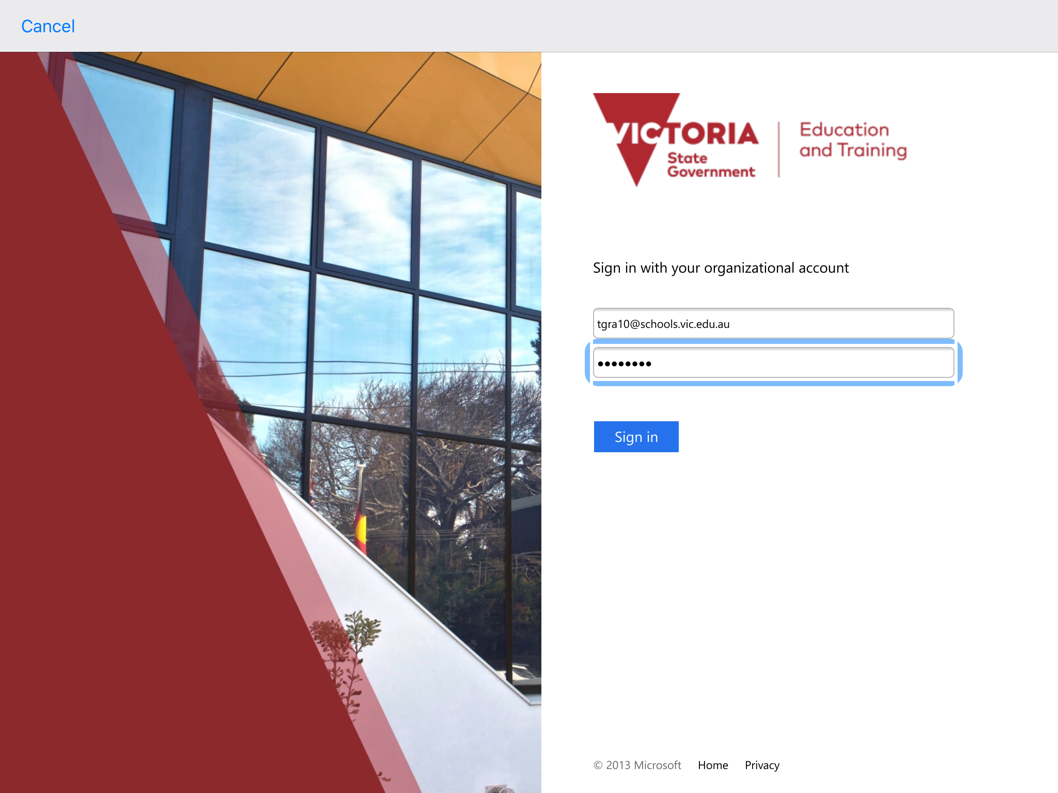
You now have access to Minecraft for Education
|

Did you find it helpful?
Yes
No
Send feedback Sorry we couldn't be helpful. Help us improve this article with your feedback.